Everywhere you look (even here at Ars), there are articles about people making poor decisions about what kinds of info and how much to share on sites like Facebook. The Internet is no longer a place where you can hide out easily—friends, family, and employers are all lurking, reading your embarrassing status updates and checking up on those drunken pictures from last week. And that's just the beginning—the world of social networking is a feeding ground for identity thieves and stalkers, too.
But it doesn't have to be that way. Many users are aware that Facebook has numerous privacy controls, for example, but even the most experienced Facebook users often don't know just how much they can control who sees what. For instance, did you know that you can specify exactly who can see your status updates, down to different groups of friends (not just "friends" versus "everyone")? What about controlling which groups of people can even find you in a Facebook search to begin with?
If you don't want to be socially available at all, then the solution is right in front of you and you can stop reading! However, if you have been wondering how you can be socially available on Facebook while still keeping your privacy under control, this guide is for you.
Dividing up your friends
When Facebook first launched, it was easy to determine who was a friend and who wasn't. These days, though, designations between "friends" and "not friends" aren't so easy. Is your mom really on the same level of friendship as your roommate? Is your boss on the same level as your drinking buddies? Is your ex-girlfriend on the same level as your current girlfriend?
You can organize your friends into different groups, which can later be used to divvy up permissions. To do this, go to the Friends menu and select All Friends. There's a button at the top that says "Create New List." Clicking it allows you to create a list of your choosing, then add any of your friends to it.
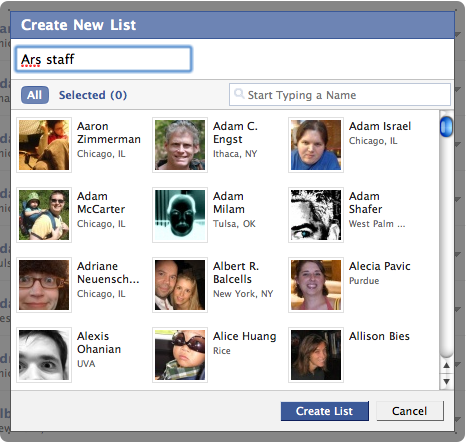
Once you have made your selections, click "Create List," which adds the new group to the list of your lists (how's that for confusing?) on the left-hand column of the page. Clicking on the list you just created will show you the people you added and how many different lists they belong to—you can add people to as many or as few lists as you'd like.
Once you've split up all your friends into different lists—what's next?
Tweak access to your profile
Your profile on Facebook is not an all-or-nothing venture. Not only do you have the option to enter as much or as little info as you want, you can also enter it all and simply control who sees what, even if they are your friends. Some parts of your profile, such as Basic and Personal information, give you limited privacy options—Everyone, Friends of Friends, Networks, etc. However, there are other parts that let you designate specific lists, or even specific friends, who can or can't see what you're up to.
To do this, go to the Settings menu and then pick Privacy settings. Click on Profile and you are presented with drop-downs for every different part of your profile. Certain drop-downs let you customize your lists, but you can't find out which ones until you click on the Customize option to find out. For example, "Photos Tagged of You" lets me choose only "Some Friends," then choose which lists I allow to see these photos.
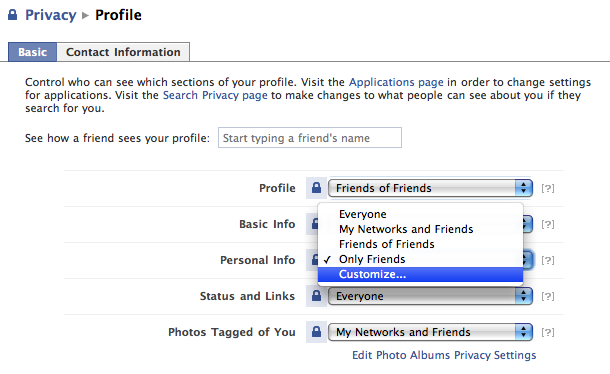
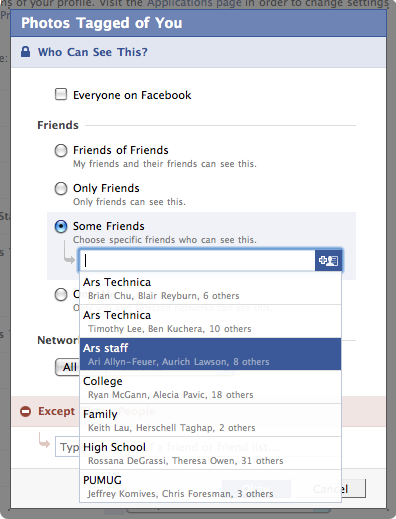
As you can see in the screenshot, you can exclude specific lists or specific people if you'd like. You can set this control on this page for Photos Tagged of You, Videos Tagged of You, your list of friends, Wall posts, Education Info, and Work Info. (This is undoubtedly handy for people like teachers who want to post snarky one-offs to their wall without their students seeing what they're saying, for example.)
If you click over to the "Contact Information" tab, you can then customize who can see what bits of info, down to the tiniest tidbit. Want only your closest friends to have access to your mobile phone number? Great. Give your current address to your work buddies, too? Fantastic!
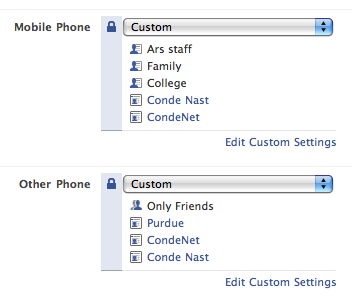
Control who finds you via Search
Unfortunately, you can't tweak who can find you via Search as specifically as you can with your various profile settings, but you can still hide out to some degree. Going back to the Settings menu > Privacy settings, click on Search. The drop-down for search visibility lets you set which networks can find you via Search, or no networks if you so choose. If you want, you can set it to only Friends of Friends, or just to Friends. Setting it to "Only Friends" means that no one on Facebook will be able to find you via search unless they are already friends with you (presumably this means you friended them first).
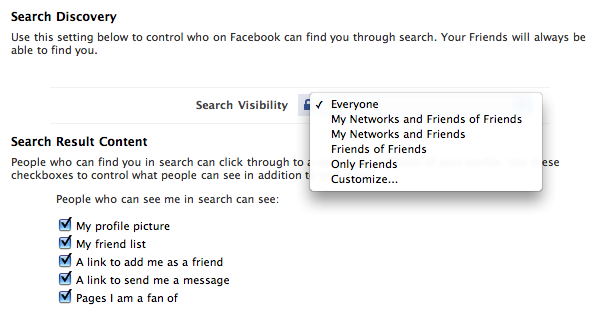
From here, you can also choose what strangers can see when they find you through the search.
But I didn't want the entire world to know we broke up!
Through Settings > Privacy > News Feed and Wall, you can control what kinds of "automatic" wall items get shown to your friends. This includes stuff like the notorious Relationship Status marker, anytime you add a friend, and when you make comments on other people's walls. This will apply across the board to all your friends—either everyone who follows your news feed sees that you just broke up with your boyfriend, or nobody does. Personally, I choose nobody.
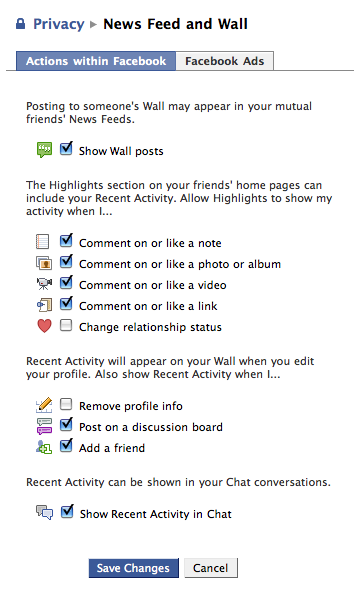
Can they use me in ads?
No. Yes. Sort of. There are different kinds of ads on Facebook, some of which are sponsored by third parties and some of which are hybrids between Facebook "social actions" and third-party ads.
If you click over to the "Facebook Ads" tab from Privacy > News Feed and Wall, you'll see up at the top that Facebook has a disclaimer clarifying that it doesn't currently give third-party apps or ad networks the right to use your name and picture. However, that could change in the future, and you have the option to participate or not in those ads shown to your friends.
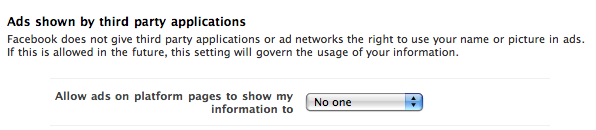
The other type of ad often revolves around you becoming a fan of... anything. People, bands, foods, stores, whatever you can think of. Facebook might stick an ad on a page for that fan page and tell your friends that you have become a fan of that page. That is, unless you tell Facebook not to.
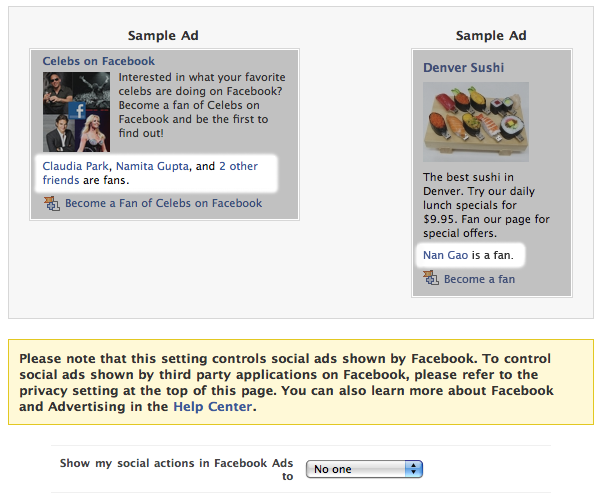
But wait, there's more!
Remember Beacon, Facebook's cross-promotional advertising system that lets certain partner sites post directly to your Facebook wall when you do things like buy gifts, purchase movie tickets, and rent movies? Almost two years ago, users were outraged when Beacon popped up out of nowhere and started telling the world about their off-Facebook Internet activities, all without asking permission first.
Now, Beacon asks permission—if a site wants to post something, it lets you choose whether or not it goes to your wall before it gets posted, but you can still opt out of it altogether if you find the constant requests annoying.
Go to Privacy > Applications, and then click on the Settings tab. Here, you can change what information gets shared with certain Facebook applications that you have chosen to install:
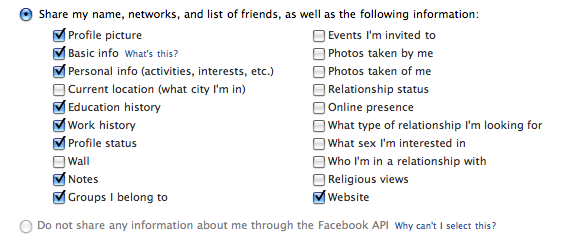
(The reason you can't choose the "Do not share" radio button is because you agree to share some info when you install applications. If you don't want to share that info, then you must uninstall all of your Facebook applications.)
If you scroll down a bit more, there's a checkbox that lets you opt out of all Beacon-related updates.

Conclusion
Would it be easier if Facebook didn't bury all these different options in different (and sometimes unintuitive) places? Yes. But at least the site offers these options in the first place—Facebook may not always make the best decisions up front about how to handle user privacy, but the company is sensitive to the desires of its users and is usually quick to add options when new situations arise.
By tweaking which groups can find you in search, which can see your wall postings, and which can see your personal information, you can still enjoy the benefits of the popular social networking site without letting it all hang out.
reader comments
45